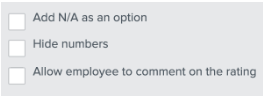Namely Recommended: Self Review Template
This article provides step-by-step instructions for creating a self-review template, including sample questions and some time-saving tips.
Self Reviews are used when you'd like an employee to evaluate their own performance. Many HR Teams include Self Reviews as part of their annual performance review. Follow the steps detailed below to create our Recommended Self Review Template for use in your review cycle.
Performance templates
Customize Template Names
-
Click Create New Template.
-
Enter the title of the New Review Template. Here are a few examples of names we've seen used by HR teams:
-
Self Review
-
Employee Self-Evaluation
-
Mid-year Self Assessment
-
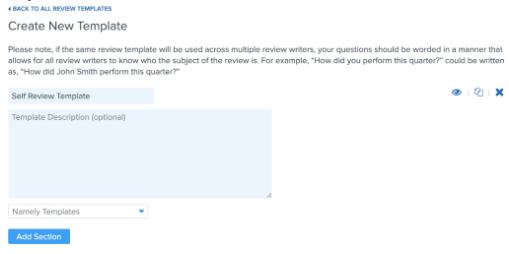
Add Questions
-
Click Add Section > Name the section title as Values & Leadership.
-
Select Questions Include: None.
-
Click Add Questions > Add the below question and answers.
-
Select the checkbox for Allow employee to comment on the rating > Done.
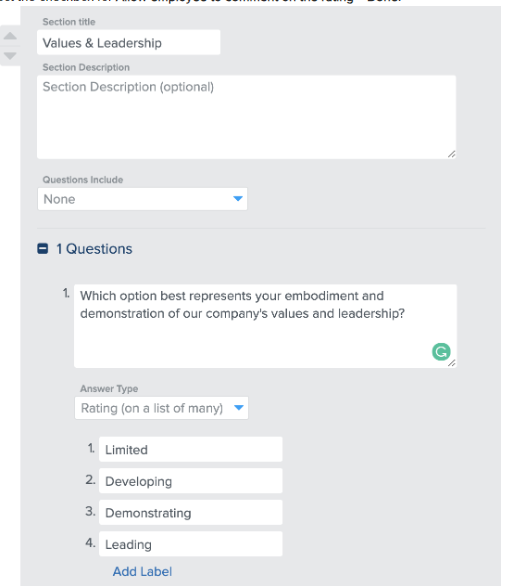
-
Click Add Section to add another section > Name the section title as Objectives / Results / Productivity.
-
Select Questions Include: None.
-
Click Add Questions > Add the below question and answers > Done.
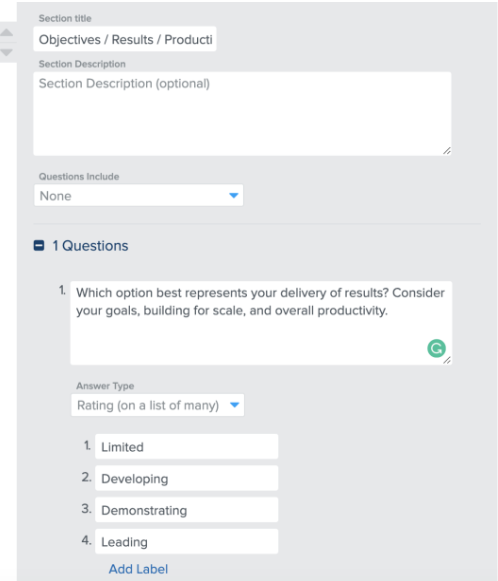
-
Click Add Section to add another section > Name the section title as Open Questions.
-
Select Questions Include: None.
-
Click Add Questions > Add the below question and answers > Done.
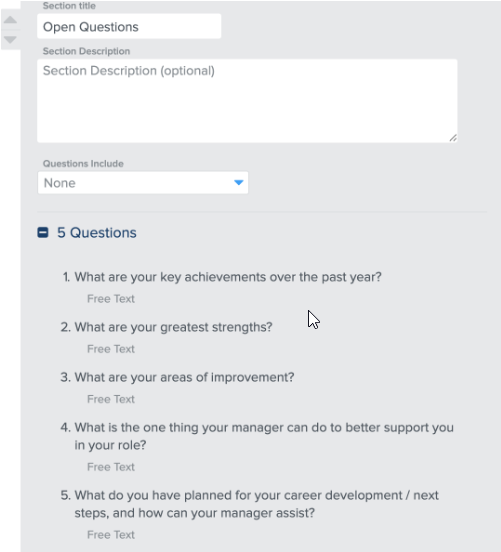
-
Click Save and Publish.
TIPS
Cloning a Template
Cloning an existing template can save you time when building your review cycle. The same types of questions are commonly asked on employee, peer and self reviews, so if you're using multiple templates in a cycle, cloning templates can keep them consistent.
-
Go to the template you'd like to clone and click the Duplicate/Clone icon.
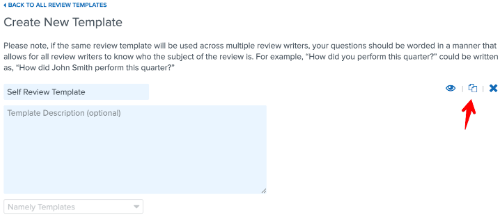
-
Rename the cloned template to identify it for use as an employee review template.
-
Update the sections > reword the questions > Done > Save and Publish.
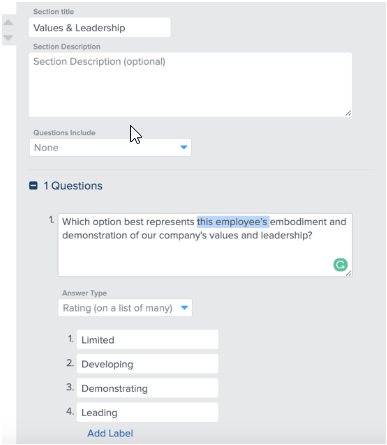
Goals and Competencies
If your company utilizes goals or competencies - we recommend including them in your review. We recommend adding a section that references an Employee's Individual Goals and an Employee's Competency Traits.
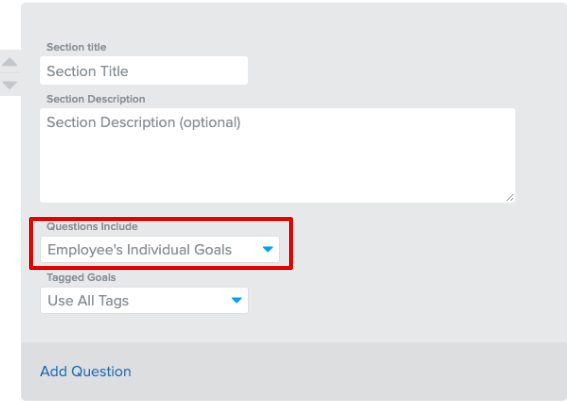
A question will be added to your review template for each of the employee's individual goals, or each of the employee's individual competency traits.
Goals Tips
-
You can isolate the goals included in the template by selecting a Goal Tag from the Tagged Goals menu. Only one tag can be used for a question section.
-
A goal's status must be In Progress or it will not pull into the cycle.
Competencies Tips
-
All competencies assigned to an individual will pull into the template.
-
If a competency does not have a trait assigned to it, it will not pull into a review.
-
All competencies assigned to an individual will be pulled into the template.
Additional Question Settings
The following checkbox selections can be configured for each question:
-
Selecting the Add N/A checkbox can be useful if a question might not be answerable by a subset of employees - for example - if an employee is too new to answer a question in the review.
-
Selecting the Hide numbers checkbox can be helpful if you do not want employees to focus on the numeric value assigned to a rating. This may be preferable if you're using Rating (on a list of many) for your answer type.
-
Selecting the Allow employee to comment on the rating allows the reviewer to add additional feedback on questions with ratings as answers.